If you have forgotten your National Scholarship Portal Login password and want to know how to recover your forgotten NSP password, read the article below.
The National Scholarship Portal (NSP) is where students apply for scholarships. Having secure and easy-to-access account information is very important, so students can check the status of their scholarship, link to other services, etc.
However, it’s common for students to forget their NSP password. This can temporarily disrupt the application process.
This article will give a step-by-step guide on how students can recover a forgotten NSP password. This will help ensure a smooth and secure experience for scholarship applicants.
How to Recover Forgotten NSP Password?
If you want to recover your NSP password, follow the steps mentioned below:
- Begin with going to the official National Scholarship Portal website at www.scholarships.gov.in.
- On the main page, go to the Login section of the Applicant Corner. If you have made a new application, click on Fresh Application and if you have renewed your last year’s application, then click on Renewal Application.
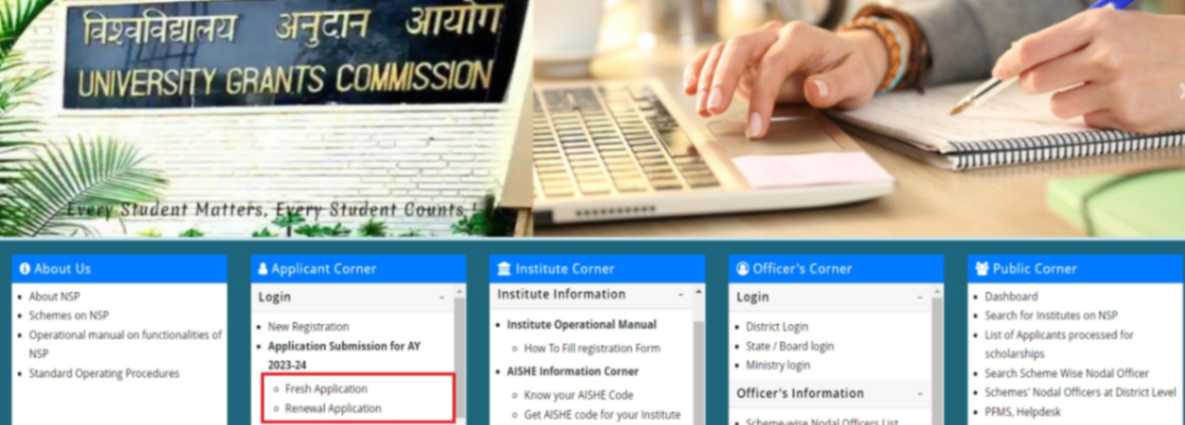
- Once you are on the login page, look for the “Forget Password?” option at the bottom and click on it.
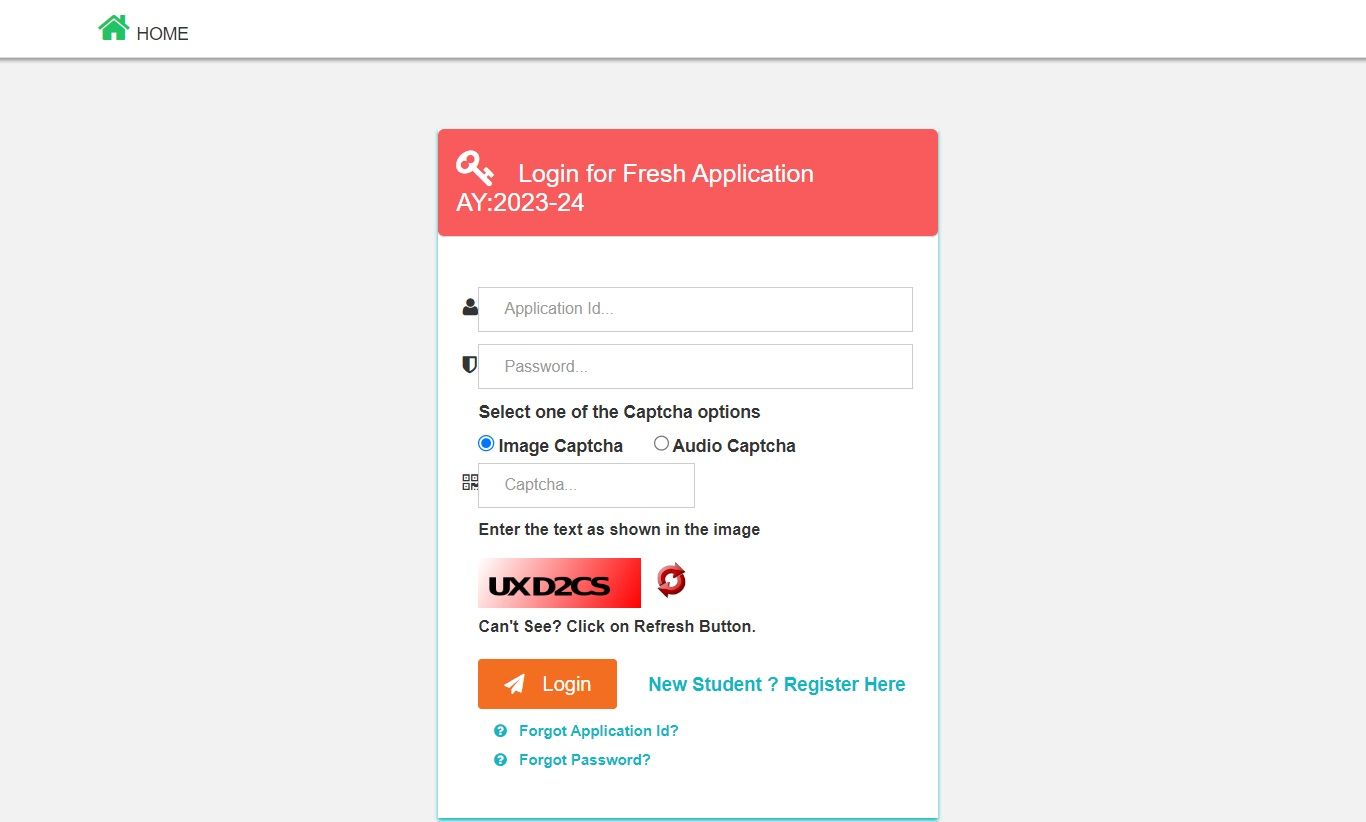
- Here it will provide you an option to recover your NSP password by using your Application ID.
- Enter the Application ID and Captcha and click on the Next button.
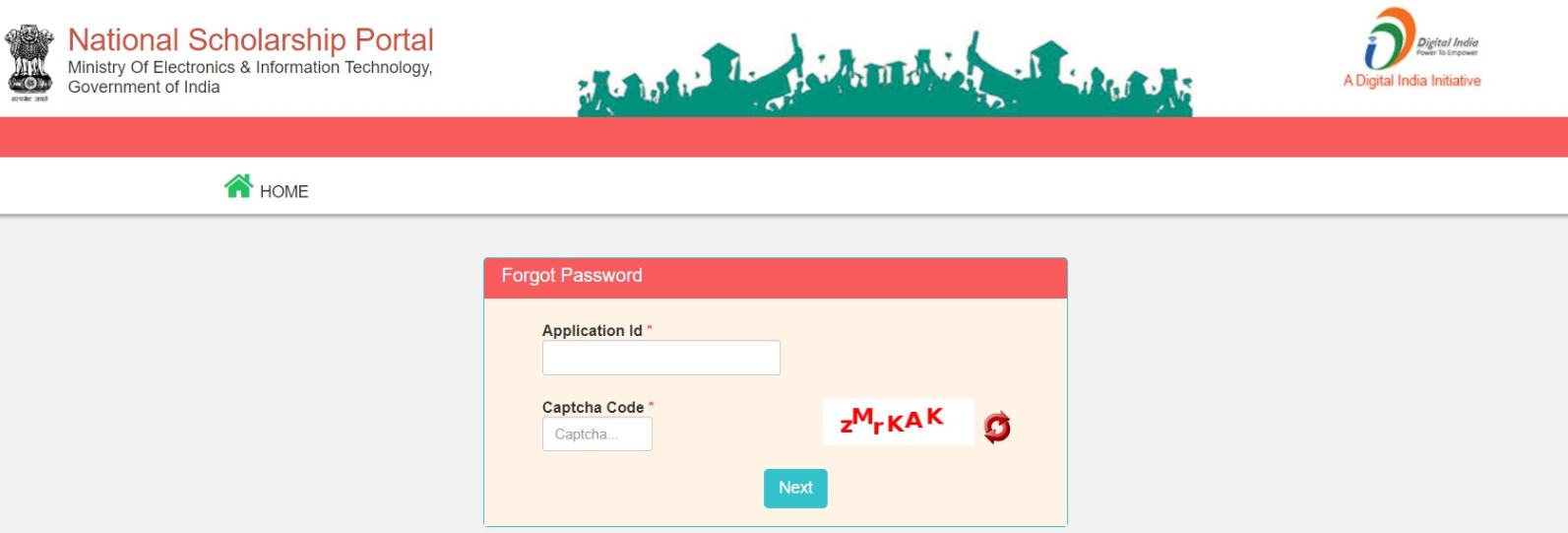
- Now it will require some more details like the Registered Mobile number.
- An OTP will be received on your registered mobile number, enter the OTP in the “Enter OTP” area and click on the submit button.
- Now enter your new desirable password and reenter the same password. Then enter the update button.
- Your new password is reset. Now go to the login page, enter your Application ID and new Password along with the captcha code, and hit the login button.
- Now you can easily use the facilities of your NSP dashboard.
Remember, it is important to create a password that is both secure and memorable. Avoid using easily guessable information, and include a combination of uppercase and lowercase letters, numbers, and special characters for enhanced security.
Also Read About:
| NSP Login | NSP Eligibility Check |
| NSP Renewal Application | NSP Scholarship Amount |
| NSP Renewal Login | NSP Scholarship Status Check |
| NSP Fresh Login by Students | Check NSP Previous Years Application Status |
Conclusion
Forgetting a password can happen to anyone, and the National Scholarship Portal recognizes this by providing a straightforward and secure password recovery process. By following the steps outlined in this guide, applicants can efficiently regain access to their NSP accounts, ensuring that the scholarship application process remains smooth and uninterrupted. Additionally, it is advisable to periodically update and securely store passwords to prevent future instances of forgetfulness and maintain the security of personal scholarship information.
FAQs
Q: If you have forgotten your National Scholarship Portal (NSP) login password, how can you recover it?
A: To recover a forgotten NSP password, go to the official NSP website (www.scholarships.gov.in). On the login page, click on the “Forgot Password?” option. Further details and steps are provided in the article above.
Q: Why is it important to have secure and easy-to-access NSP account information?
A: Having secure and accessible NSP account information is important because it allows students to check the status of their scholarship applications, link to other services, and maintain a smooth and uninterrupted application process.
Q: What should students keep in mind when creating a new NSP password?
A: When creating a new NSP password, students should ensure it is both secure and memorable. Avoid using easily guessable information and include a combination of uppercase and lowercase letters, numbers, and special characters for enhanced security.
